| Multi_R_Designer Tutorial |
Automatic simulation can be processed immediately after the creation
of a user database (see User database)
or by selecting Simulation / Automatic simulation of user database ![]() .
.
In the first case, an Automatic simulation setup dialog window is opened in which the user selects the inputs necessary to compute all properties with the corresponding models, if these inputs are available in the user database.
In the second case, the following steps must be done:
STEP 1:
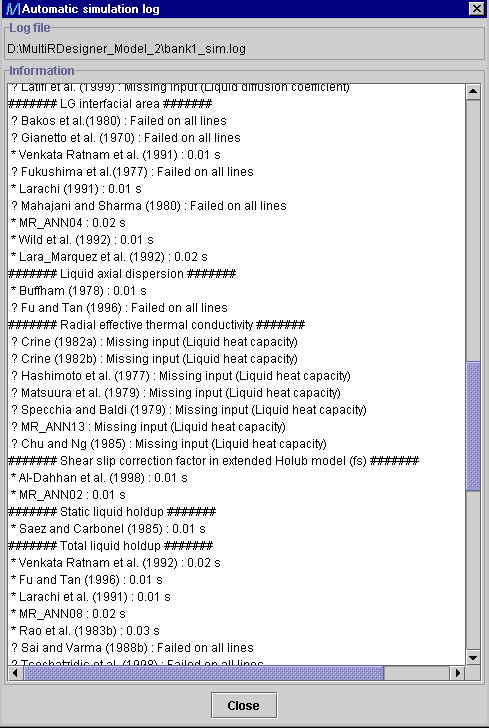 |
Simulated data are automatically saved as bank1.sim, the file
associated to the user database: bank1.data. These data can
be viewed graphically and/or compared with corresponding data in the Multi_R_Designer
databank. Go to the main menu and select Database/Start new query or
click on ![]() .
To do parity plots and comparisons, see the procedure depicted in Case
problem VIII.
.
To do parity plots and comparisons, see the procedure depicted in Case
problem VIII.
Remark: If a new automatic simulation is carried out, a new bank1.sim is created and the previous one is renamed with extension bank1.sim.old as a backup.
| Multi_R_Designer Tutorial |